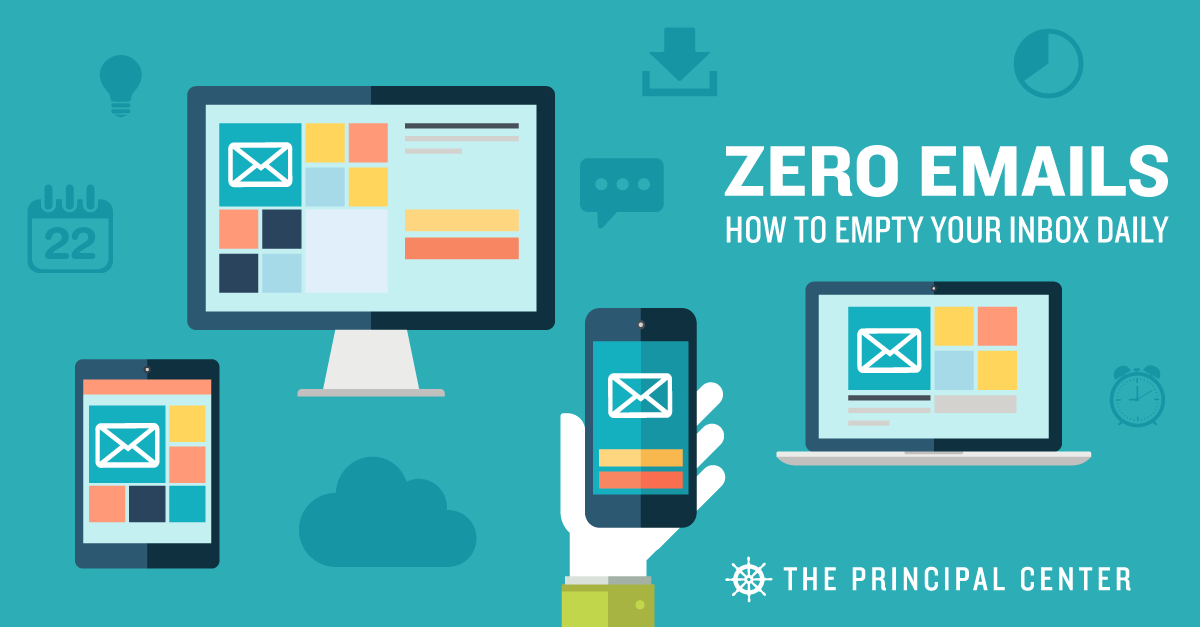
by Justin Baeder, PhD
If you're overwhelmed by email, you're not alone. The average principal gets hundreds of emails a day, and keeping up with them can feel like another full-time job.
But used in the right way, email can become a powerful leadership tool, and it can consume far less of your time.
When people know you'll get back to them via email, they'll stop interrupting you for non-urgent issues—so you can respond at your convenience and keep your day on track.
The key is to get your inbox down to zero emails daily.
It might feel impossible if you currently have thousands of messages in your inbox, but a simple shift in thinking and habits can change everything.
Right now, your inbox likely serves three distinct functions:
- Communication—its intended function
- Task management—you're keeping emails in your inbox because they contain work you haven't done
- Information storage—you're using your inbox as a long-term archive of important information.
Let's deal with each of these functions in turn, starting with information storage.
Long-Term Storage: Use An Archive Folder
In the early days of email, storage space was an issue, and we often had to delete email or move it into an offline folder to make room for new messages.
(I think my Seattle Public Schools email started with a 100MB limit!)
Today, space is no longer an issue, and most email lives permanently in the cloud.
If you're a Gmail user, you're likely familiar with the “Archive” button. When you archive an email, it's not gone—it's just out of your inbox.
Where does it go? It's essentially in a searchable database.
But many leaders worry that if a message leaves their inbox, they won't be able to find it again. (Never mind the fact that it's extremely hard to find a message in an inbox with thousands of emails.)
Once you realize you can do a search to find an email much faster than scrolling manually, it's easy to see that archiving messages is risk-free.
But what if you're using a folder-based system like Outlook?
Easy: just create an “Archive” folder, and move everything to it for long-term storage. No need to file specific messages into specific folders—just do a search.
Tool Recommendation: Forward Emails to Evernote
Let's face it: some of what's in your inbox is there because you can't bear to get rid of it, even though you're not really sure what to do with it.
If you use Gmail, you can archive it and not worry that it'll be lost, but even so, you may want to have a record that's not part of your email account.
What can you do? Forward it to Evernote. Now used by more than 100 million people, Evernote is a searchable database for notes, emails, file attachments, and images that will let you save critical documentation easily, and find it again later just as easily.
Like the other services I've recommended above, Evernote can receive email, so getting data into it is as simple as hitting “forward.”
Task Management: Use A Dedicated Task App
Many of the emails in your inbox are still there because they contain work you need to complete. Email is a communication medium, and at work, people use email to communicate about work.
It's essential to keep this core purpose in mind, so I'll repeat it: Email isn't for managing the work itself; it's for communicating about work.
But email is terrible for task management.
An email's subject line may not describe the task it contains, and it makes more sense to organize your tasks based on due date and other properties, not the “sent on” date or the sender's name.
Plus, some emails contain multiple tasks that are due on different dates, or must be done in different settings.
So one way to declutter your inbox is to turn the emails that are holding tasks…into tasks in your preferred task app. Then, you can archive the email (or “snooze” it, as I'll explain below).
It may be an extra step to convert an email into a task, but it's worth it.
Tasks are easier to organize and update, and you can get caught up on email even if you haven't finished all of your work.
(In my book on classroom walkthroughs, I describe this as getting current.)
Tool Recommendation: ToDoist
Gmail and Outlook have built-in tasks management features, or if you'd prefer to use a powerful standalone app, I recommend ToDoist.
When you get an email that represents work, if it'll take substantial offline or non-email work—in other words, if it's an involved task, and one that requires more than a quick reply—forward it to your to-do list.
ToDoist (and a few other good apps) can receive email at special addresses and add them to your to-do list (or even a specific project list) so your work can be more organized, and your email inbox can be empty.
There's no getting around the fact that the work will still take time to complete, but at least it won't clutter your email inbox in the meantime.
Communication: Empty Your Inbox Daily
Once we've relieved the inbox of the burden of managing tasks and information storage, it can do what it does best: handle new communication.
Think about your postal mailbox for physical mail: new mail arrives every day, and you remove it all each time you check it.
You probably don't leave unfinished tasks there, nor do you store information long-term in your physical mailbox. It's just a place for new messages to collect until you can remove them.
Your email inbox can work the same way: you can empty it completely, every single day.
Yes, really: you can get your inbox to 0 emails every time.
Communication gets a quick reply. Tasks go in your task app. Everything gets snoozed or archived.
Tool Recommendation: FollowUpThen
Sometimes you don't need to turn an email into a task, lest you merely shift the problem of overload from one app to another. Sometimes an email is all you need.
Let's say someone has a question for you, but you won't be able to answer it until new information arrives tomorrow. Where should that original email hang out in the meantime?
If you let it remain in your inbox, more messages like it will continue to pile up, and getting caught up will become more and more difficult.
The solution? Snooze it. If you've seen my Future File Guide for paper, you know the drill: decide when you want to see a document again, put it in a certain folder, and simply check today's folder every day. You can do the same for email.
With a service like FollowUpThen, you can “snooze” emails to a certain time or date in the future.
Sign up, then you can simply forward messages to special addresses like “[email protected]” and you'll get the message sent back to you tomorrow. “[email protected]” will get it back to you on July 30, “[email protected]” will get it back to you next time 1pm rolls around, and so on.
Set A Timer & Process To Zero
Once you have the right tools in place, you're ready to clear out your inbox.
Set a timer for, say, 20 minutes, and go through each message in your inbox. Choose one of four possible actions for each message:
- Do—handle it now
- Defer—convert it to a task in your task app or calendar
- Delegate—forward to someone else
- Delete—or rather, archive it (and unsubscribe if you want)
If you currently have thousands of messages in your inbox, see the “Inbox Cleanout” section of The Inbox Overhaul.
An Empty Inbox Every Day: A Transformative Habit
When you make these simple changes, you'll see a striking change in your daily work: you'll no longer be overwhelmed by email.
You'll be able to use it as intended—as a communication tool, and you'll get fewer text messages and interruptions.
